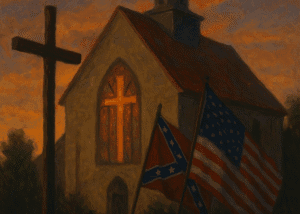LET’S TALK #SOCIAL | 10 things you can do to secure your data
Data security refers to the confidentiality, availability, and integrity of data while data privacy is defined as the appropriate use of data.


The bits and bytes that make up the data in my mobile device and desktop computer are valuable. This is why protective strategies for digital privacy and security need to be in place. Data security refers to the confidentiality, availability, and integrity of data while data privacy is defined as the appropriate use of data. Ensuring data security is simply one of the means to the desired end, which is data privacy. I will tackle data privacy next week.
Let me discuss tips and tools to secure your data .
1. Create a strong and unique passwords.
Most recommendations require a minimum length of 8 characters and a maximum of 14 characters as the standard. I use 21 characters based on a recommendation from a digital security expert. Now, how do I remember my passwords? There are password management tools like LastPass, KeePass, or 1Password. They are free but have rates for premium features. I also keep an offline copy of passwords of key accounts.
If you don’t have a password management tool, just make sure to combine alphanumeric characters and upper and lower case letters. Avoid using passwords that are similar to your username and personal information such as name, birthday, name of another family member, city you live in, or those found in the dictionary.
2. It is not advisable to use only one password for multiple websites.
This practice can make you more vulnerable to cyber attacks. A hacker can use your password to access your accounts. This is one reason I use a password management tool so I can keep track of my passwords.
3. Use a separate email account for your social media networks.
Never sign up for social media networks with an email account you don’t own, including your company issued email address. It is also prudent to use a different email address for your social media networks. Keeping a private, anonymous email address through Outlook.com , Gmail , ProtonMail, or TutaNota is the best way to keep your work life and your personal life separate. I prefer TutaNota and ProtonMail because emails are secured automatically with end-to-end encryption, which means encrypted emails cannot be shared with third parties.
4. Use two-factor authentication for logging into your accounts to verify your identity.
Two-factor authentication, or 2FA is an extra step to your basic log-in procedure. Without 2FA, you just enter in your username and password. It is not wise to use the password as your single factor of authentication. The second factor makes your account more secure. Twitter, Facebook, Apple, Google, Microsoft, Amazon and other websites already have 2FA.
I also use a Yubikey , a Universal 2nd Factor (U2F ) for simple and strong authentication for my Facebook account . Yubico explains U2F as “an open authentication standard that enable internet users to securely access any number of online services, with one single device, instantly and with no drivers, or client software needed. “
Even if my username and password (first factor) are stolen, hackers cannot get into my account without having possession of my Security Key (second factor). The only way someone could get in to my account would be to have both my password and your physical key.
5. Regularly update computers, laptops and gadgets to ensure that your software and network are up to date.
Update operating systems, anti-virus software, web browsers, firewalls, and others to strengthen defense system. There are many antivirus software like McAfee, Symantec Norton, BitDefender , Kapersky, and Avast. I personally use the latter. It has a free version but I chose to get a paid version to get hold of all the features to scan for malware, phishing, and vulnerability.
6. Be careful before downloading anything from the Internet (music, movies, games, etc.) and installing apps.
There are malwares and apps that can target your personal information. That is why it is important to get a good antivirus software that can scan for vulnerability. Learn how to hover and read a URL link before clicking it. This also holds true for links on your messenger.
7. Know how to secure your data when using public computers or public wi-fi networks.
Most essential security tools like password management, antivirus and anti-malware, and even Virtual Private Networks (VPN) that can encrypt your web browsing come in free versions so there’s really no reason to not use them. There are free third-party VPN service like Hotspot Shield and CyberGhost.
When you’re on a public network, turn off sharing and enable firewall. VPNs and other security tools slow down my system or can be buggy at times but security is more important to me. Learn to log out from all your accounts when using the public computer and delete “cache” in the browser setting so passwords won’t be stored.
8. Ensure that the website is secure before entering personal information.
The prefix https:// and the small padlock symbol before the web address in the URL bar indicates that the website is secure. Using HTTPS (for visiting web sites) or enabling SSL (when using applications that access the internet, such as an email client) encrypts the data passed between your computer and the web server.
9. Keep confidential information offline, as much as possible.
Do not send private information (credit card numbers, bank account numbers, social security number, etc.) via email. Hackers can intercept the email and use it to access your accounts.
10. Be updated on digital security tools and tactics.
Securityinabox.org has a toolkit on how to use social media and mobile phones more safely. They contain “Tool Guides” which offer step-by-step instructions to help you install, configure and use some essential digital security software and services. There is also eff.org for surveillance self defense
Send me feedback at momblogger@protonmail.com